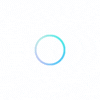
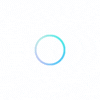
Information on how to make changes to your business page through your GuardsZone for Business account.
No, business age URLs cannot be customized. Your URL will typically be your business name with dashes in between the words.
While you can choose the image to upload as your cover photo, the order of the images on your business page will automatically be listed in chronological order.
If you have more than one business location:
1. Log into your GuardsZone for Business account
2. Locate the ‘Add Listing’ clickable text at the top of your business dashboard
3. Click on it and fill out the prompts that appear on the screen
Once you’ve completed the form, GuardsZone will create a separate business page for that location. Pending approval, you will have access to manage that location through your business account.
The easiest way to include details about your security guard company is through the ‘Specialties’ and ‘Date of Establishment’ sections when you add your business to GuardsZone. These are not required fields during the addition process.
If you’ve added your business page but did not fill out that information, once your business has been reviewed and is live, you will have the option to add it through your business account.
1. Go to ‘Business Information’ page
2. Click on the blue ‘Edit Business Information’ button
3. Click on ‘Save Changes’ button
Any updates made by GuardsZone business accounts will immediately be reflected on the business page, but please note that our team will review them to make sure GuardsZone guidelines are not being violated. This means that your edits may be denied and you’ll see the business page revert back.
GuardsZone requires businesses to select at least one of the six business service categories listed to display on your business page.
The service types are as listed: Armed Security, Unarmed Security, Mobile Patrol, Executive Protection, Private Investigator, and VIP Escort
Please ensure that any changes made are correct – the security guard service type is a vital search filter and our search bar displays results based on what service the consumer is looking for.
To edit this portion:
Please note that our team will independently review changes made to ensure accuracy on the GuardsZone platform. Please be aware that the changes may revert if we cannot properly confirm the edits.
Business highlights are an amazing way for you to set your business apart from competing security guard companies and emphasize what makes you unique. It can attract potential customers from different demographics based on what they are looking for.
Business highlights offered on GuardsZone are a group of pre-selected individual attributes that you can choose to include if you’d like. If you choose not to include any, the section will simply not appear on your business page.
To add or edit the business highlights:
The highlights section on your page will reflect these changes immediately.
Please note that you can only choose up to six business highlights to be displayed on your page at any time.
1. Log into your business account
2. Navigate to the ‘Photos & Videos’ page of your account
3. Select the ‘Upload Photos’ option
4. Add any media you would like to upload from your device
5. Click on the ‘Save’ button
Please make sure to review our Content Guidelines and ensure all media is appropriate and relevant to post on the GuardsZone platform.
To remove a photo that you uploaded from your GuardsZone for Business account:
If you want to remove media uploaded from your business page that a consumer uploaded, you will need to report it. Please include context as to why the photo or video is questionable and the GuardsZone team will investigate further and make our decision. Just because you report something doesn’t mean it will absolutely get removed – if we find that the Content Guidelines and Terms of Service were not violated, we will allow the media to remain on the platform.
Once you’re logged into your GuardsZone Business account:
If you are unable to recall your current password, you can click the ‘Forgot Password’ option to reset your password through a link sent to the email on file.
Your changes will be reflected immediately on your business page.
A service area is a geographical region where your business provides its security guard services. Our service areas are listed as cities, and business owners are able to select multiple cities.
If you choose not to include information in this section, it will not appear on your business page, but we highly urge you to do so to reach a greater number of clients and gain more leads.
This information is especially helpful when your business address is different from the areas your company provides services in.
To add or change neighborhoods you serve:
5. Save your edits
Your changes instantaneously reflect on your business page.
The guidelines are categorized for each section below. Please note that these are general and the GuardsZone team will independently verify any and all edits made to verify that they are accurate.
NameAll updates to a business page made by a business account will immediately reflect in the user view of the business page. The changes made will also be sent to the GuardsZone team to make sure they do not violate any Content Guidelines or our Terms of Service .
Please read our guidelines on why we might reject updates to the business page to learn more.
Business pages on GuardsZone are meant to be clear, precise, and representative of how consumers typically recognize the business. If you believe that the rejected changes were in fact accurate, please contact Support with additional information on the updates.
Loading...