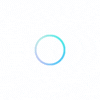
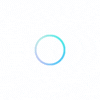
All the information you might need to know about maintaining and updating your GuardsZone for Business account.
For you to be able to sign into your GuardsZone Business account, you first need to have added a business, claimed a business, or created a business account with GuardsZone.
If any of the above have been completed, use the steps listed below to log into your existing business account:
Please make sure to enter the correct email address information in the email field – ie. you may have included your work email so remember to use that instead of a personal email.
You will also have the option to sign in with your Google account if you signed up for the GuardsZone Business account using a Google account.
No, merging personal and business accounts is not possible. Business owners should not have a separate personal account to access consumer features on GuardsZone, such as posting reviews and searching for other security guard companies.
Additionally, if a GuardsZone user adds or claims a business using their consumer account, our system will automatically change it to a business account.
If you have created and are maintaining a personal account along with a business account, please close your personal account as it violates GuardsZone’s Terms of Service.
If you didn’t add your business to GuardsZone or edit the business information, there are a few ways your company could have ended up on our platform.
Consumers of a business may also introduce a business they’ve received security service from.
The most common way is using our directory of existing local security guard companies.
If you believe that any of the business info on your page is incorrect, you can update it in the Business Information page of your account dashboard.
Once you’re logged into your GuardsZone Business account:
1. Scroll over the user icon symbol in the top right corner of the page navigation
2. Click on ‘Account Settings’
3. Select the ‘Edit’ button
4. Choose a file to upload and press ‘Open’
5. Save your changes with the blue button
Once you’re logged into your GuardsZone Business account:
1. Scroll over the user icon symbol in the top right corner of the page navigation
2. Click on ‘Account Settings’
3. Select the ‘Edit’ button
4. Change the address in the email field
5. Press ‘Save Changes’
Please note that you’ll need to confirm the new email via the link sent. The prior email address that was being used will receive a notification letting you know that the account information has been changed.
Once you’re logged into your GuardsZone Business account:
1. Scroll over the user icon symbol in the top right corner of the page navigation
2. Click on ‘Account Settings’
3. Select the ‘Edit’ button
4. Change the name in the field labeled ‘Name’
5. Press ‘Update Profile’
You will receive an email to inform you that changes were made to your account and confirm they were initiated by you, and not someone else.
Once you’re logged into your GuardsZone Business account:
1. Go to the ‘Account Settings’ page
2. Update your password in the ‘Change Password’ section of the page
3. Enter your current password for security purposes, then enter the new password and confirm by typing it a second time.
If you are unable to recall your current password, you can click the ‘Forgot Password’ option to reset your password through a link sent to the email on file.
Loading...