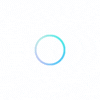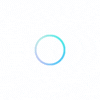Currently, the only way for consumers to add photos or videos of a business is through the addition of a review to that business page.
1. Locate the business page of the security guard company you would like to add media to
2. Write your review and choose the option to upload media
3. Post the review
Once you have uploaded the media, it will display on the business page and in your media library.
To remove photos and videos of a business that you have added through a review,
1. Go to the ‘Reviews’ page of your account profile
2. Locate the individual review containing the business media you’ve uploaded
3. Click ‘Edit Review’ and you’ll have the option to remove the media attached to the review.